Before You Manage Smart Forms
You must define each Smart Form that will be used in your Web site. Each form is assigned to a content folder or content item and lets you specify how XML content appears in the editor, is validated, and is displayed in an output device.
There are two ways to create a Smart Form.
Using the WYSIWYG Data Designer
Using external XML files
The Smart Form Toolbar
During the process of creating and managing Smart Forms, several toolbar buttons are available. The following table describes the buttons and their actions.
|
Button |
Name |
Description |
More Information |
|
|
Add Smart Form |
Create a new Smart Form from scratch or based on properties of an existing one |
|
|
|
Back |
Return to previous screen |
|
|
|
Delete |
Delete a Smart Form |
|
|
|
Edit |
Edit a Smart Form created with external files |
|
|
|
Edit Data Design |
Edit a Smart Form created with the Data Designer |
|
|
|
Save |
Save changes |
|
|
|
View XSLT |
Display the XSLT for a Smart Form |
Accessing Smart Forms
Prerequisite: Only members of the Administrators group or those defined in Manage Members for Role: Smart Forms Admin screen can create or edit Smart Forms. See Also: Defining Roles
To access the Smart Form section of the Workarea, follow these steps.
1. In the Workarea, go to Settings > Configuration > Smart Form Configuration.
2. The View Smart Forms screen is displayed.
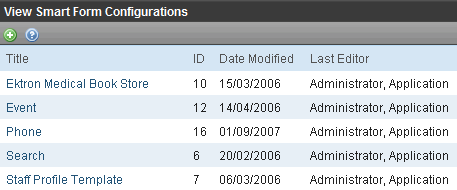
From here, you can view, add, edit, and delete Smart Forms.
See Also:







